Networking has changed in the fast-paced digital world of today, moving from passing business cards to establishing connections through LinkedIn accounts. However, what if you could send a single scan of your LinkedIn profile? Put the QR code in! Sharing your professional profile with coworkers, employers, and future clients is made easier with a LinkedIn QR code. This post will explain how to quickly create a QR code for LinkedIn, its advantages, and how it may greatly enhance your professional networking.
A LinkedIn QR Code: Why Use It?
- Immediate Sharing of Profiles
Others can access your profile instantaneously by scanning your LinkedIn QR code rather than copying or typing your LinkedIn URL.
- Expert and Contemporary
A stylish and technologically advanced method to present your LinkedIn profile is by using a QR code, particularly while attending conferences, networking events, or as part of your email signature.
- Adaptable
Your LinkedIn profile may be easily accessed by anybody by placing your QR code on business cards, resumes, presentations, and even digital portfolios.
How to Quickly Create a QR Code for LinkedIn
You may generate your own LinkedIn QR code in a few different ways. We provide a step-by-step tutorial with a basic LinkedIn QR code generator below.
Step 1: Go to the URL of your LinkedIn profile
You will require your LinkedIn profile URL in order to create your QR code. Take these actions:
Launch the LinkedIn app or browser.
Click on your profile image to access your profile.
Use the “Share Profile” feature on your mobile app to copy the URL, or copy the profile link directly from the address bar of your browser.
Step 2: Select a QR Code Generator for LinkedIn
Online QR code generators are widely available. You need a tool for LinkedIn that is easy to use, efficient, and fast. Several trustworthy choices are as follows:
Generator for QR Codes
QRStuff
Monkey QR Code
To continue, select any of these LinkedIn QR code generators.
Step 3: Insert the URL of LinkedIn

After selecting your favourite QR code generator, enter the URL of your LinkedIn profile in the URL area of the generator.
Step 4: Personalise Your QR Code for LinkedIn (Optional)
You can alter the QR code’s appearance with the below customisation features:
Logo/ Picture : Add you company’s brand or your picture to the QR Code

Color : Select the color as per your brand pallet

Step 5: Get Your QR Code for LinkedIn
Click “Generate” or “Download” to save the QR code to your smartphone after you’re happy with your design.
The Best Uses for Your QR Code on LinkedIn
Once your LinkedIn QR code has been generated, you might be wondering how to make the most of it. Here are a few creative approaches to maximise its potential:
1. Business Cards

Include your LinkedIn QR code on your business card. This ensures quick connections and saves time by automatically directing anyone who scans it to your LinkedIn profile.
2. CVs

Your resume will stand out if you include a LinkedIn QR code with it. This makes it simple for recruiters to find out more about your background in the workplace.
3. Signatures on emails
After every communication, include your LinkedIn QR code in your email signature to facilitate easy connection-building.
6. Restaurant Menu

QR Codes are now being used to check restaurant menus, mostly after the covid. it has since then gains popularity and people doing lot of innovations on creating an online dynamic food menus.
7. Feedback on Packaging

Embedding QR codes on packaging boxes simplifies the feedback process, encouraging more customer participation. With a quick scan, users are directed to a feedback form, avoiding the hassle of typing long URLs or navigating through multiple steps.
Optimize Your LinkedIn Profile for Maximum Impact
Make sure that your LinkedIn profile is optimised to make a lasting impression before sharing your QR code with a large audience. Here are a few short suggestions to enhance your profile:
- Change your profile picture to a polished, excellent one.
- Create a catchy title that emphasises your value proposition and skill set.
- Add pertinent accomplishments and career highlights to your summary.
- Display your experience with thorough task descriptions and completed projects.
- To increase credibility, include endorsements and expertise.
- More attractive your profile is, the more
Conclusion
Creating a LinkedIn QR code is a simple yet efficient method of rapidly establishing business relationships. Making and sharing your profile using a LinkedIn QR code generator improves accessibility and fortifies your personal brand, whether you’re sending it by email, sharing a business card, or networking event. You may quickly create your own LinkedIn QR code by following the above instructions.

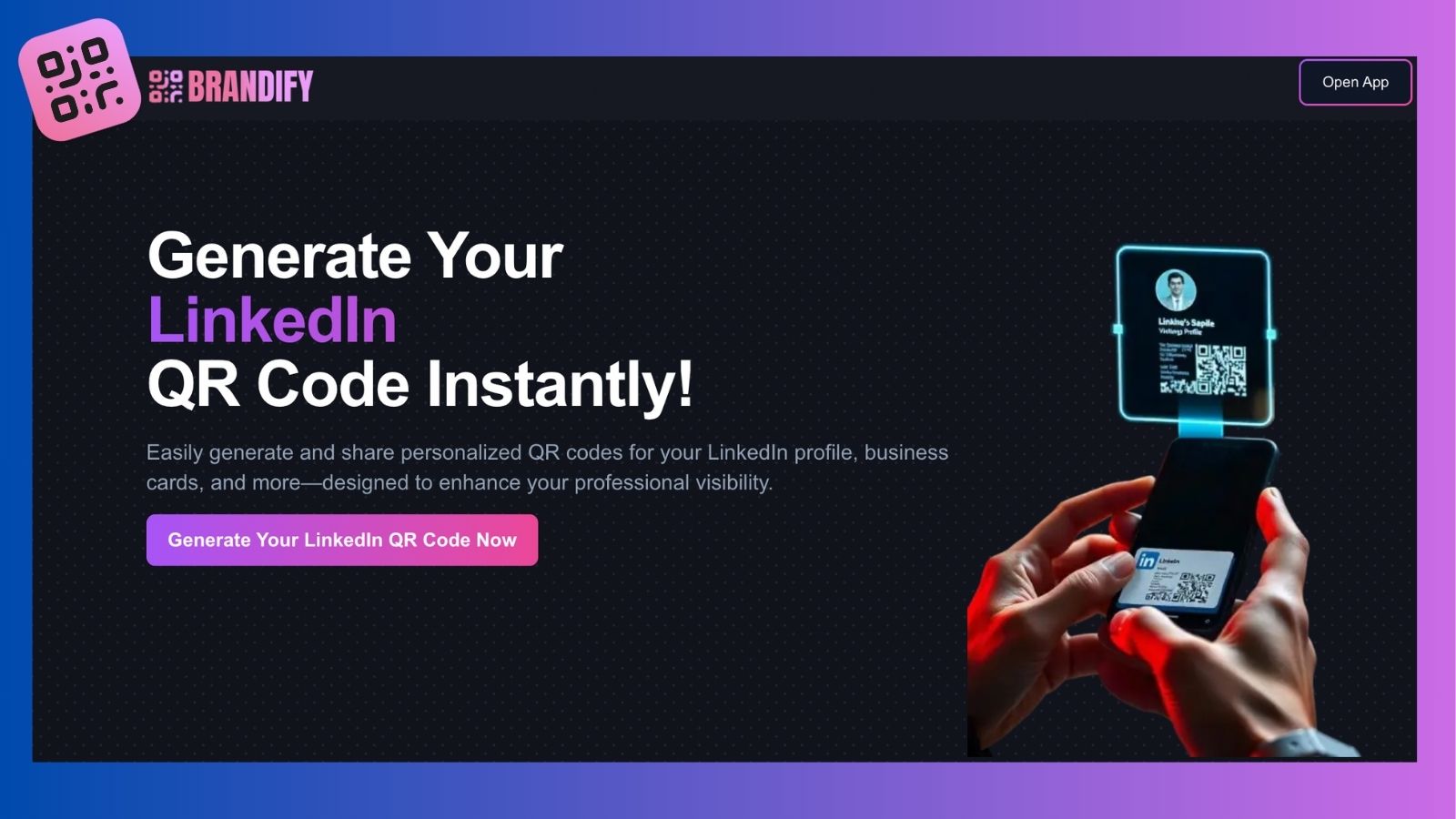
Leave a Reply