One of the most popular QR code business card uses is theirs; this turns your normal business cards into interactive. In instant, these connect human with your digital universe.
In this tutorial we will show you how to create High quality business card with QRBrandify You are about to discover their awesomeness and create them with some tips on design, print & social share.
Key Takeaways
- Learn how a QR code in a Business Card can provide you an edge over your audience and improve engagement
- Setting up your QRBrandify account & Designing your QR Code Business card.
- Learn how to update your virtual business card.
Advantages To Using A QR Code On Business Cards
There are numerous advantages to networking by using QR code:
More Engagement: Your leads can easily view your digital profile during the discussion, which opens up doors for a more active conversation and it gets hard to forget this kind of exchange.
Sharing Info Is Easy: With one quick scan, you can share contact information, social media accounts, and more in less than a second.
OH: Going Digital Reduces Paper Waste Making Your Networking No paper, no waste! #thatcc
Improved Branding: Design your custom QR code card to be as stylish or crazy reflecting on your brand’s identity.
Using QR code business cards is a great way to impress people and share your contact details quickly in our digital-first world.
Setting Up Your QRBrandify Account
Creating a virtual QR Code business card with QRBrandify is easy.
To start, go to the QRBrandify.com website and then click “Open App“.

Click on the Signin button to login with you Google Account.
After successful login, click on the Business Card subtab. This will open a page where you can enter all the details you want to see on your Business Card.

- Colors: Start by selecting a color combination you want, this is for foreground and background color. You can choose your choice of combination as well.
- Background Image: Select from a list of background images given.
- Profile Image: Upload your profile image.
- Basic Information: Enter basic information like FirstName, LastName, Mobile, Email, Company and Address.
- Social Media: Enter your social handles.
Review all the changes you have made. Once done click on the Create VCard button to save these changes and generate your unique QR Code Business Card.

Download QRCode for the Business Card

To view and download the QRCode generated for the Business Card, click on the QRCode icon above the profile image. This will show the QRCode for your profile, click on the Download QR Code button to download this.
You can either print it our or share it with friends and colleagues.
Update details in virtual QR Code Business Card
After you have created a virtual qrcode business card, you can easily update its details as and when required.
Simply click on the Dashboard at the top. This will redirect you to all the QR codes you have created.

Then, click on the edit icon to update the virtual qrcode business card you created.
This will open your previously created qrcode business card, make changes as you want and then save them.
Creative Ways to Use QR Code Business Cards
QR code business cards have grown beyond just sharing contact info. They can be used in many creative ways to improve networking and make a strong impression. From interactive experiences to product packaging, the uses are endless.
Keep Content Up-to-Date
Your QR code business card should always point to the latest info. Make sure your contact details and website are current. This shows you’re serious about your professional image.
By using these best practices for QR code business cards and tips for effective QR code business cards, you can make a lasting impression. This will help you shine in the digital world.
You can also use QRBrandify for other usecases like:
How to Generate a QR Code for Your LinkedIn Profile in Seconds
How to send whatsapp message without saving number
Conclusion
Creating a QR code business card with QRBrandify is a smart choice. It updates your networking style. You can share your contact info and social media profiles easily with others.
Just follow the simple steps in this guide to make, print, and share your QR code business card. It will help you stand out in a busy market.
QR code business cards are useful for many professionals. They are perfect for entrepreneurs, freelancers, and corporate executives. They enhance your personal brand and make sharing info simple.

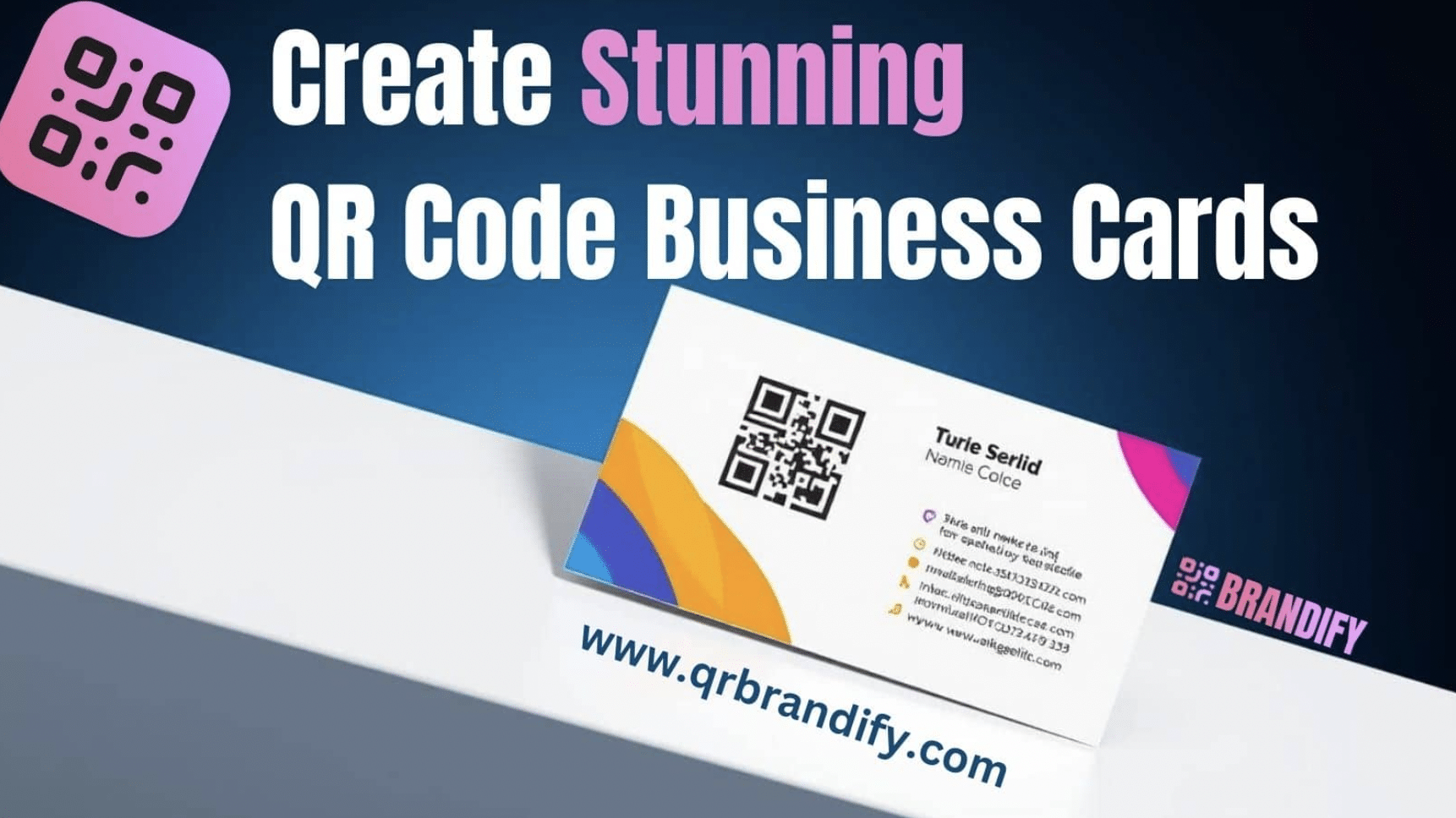
Leave a Reply